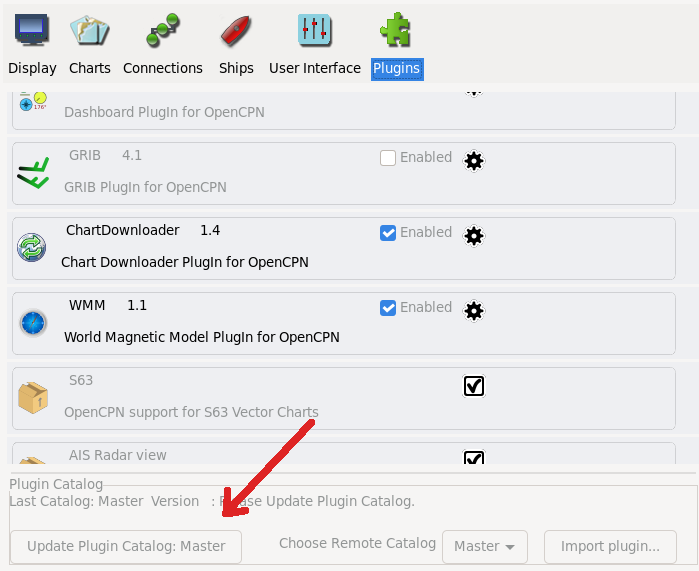Plugin Installation, Update and Removal
This page is about OpenCPN plugins. A necessary prerequisite is that OpenCPN is installed, this is not described here.
Supported platforms
There is official support for the following platforms:
| OS | Platform | Version |
|---|---|---|
Windows |
x86_64 |
Windows 7+ |
MacOS |
x86_64 |
10.9+ |
Debian |
amd64 |
stable, oldstable |
Ubuntu |
amd64 |
Supported LTS releases |
Flatpak |
x86_64, aarch64 |
runtime 24.08 |
Raspbian |
armhf |
10 |
Android |
android-armeabi-v7a |
|
Android |
android-arm64-v8a |
Flatpak works on basically all Linux platforms and is the official support for Linux besides Debian and Ubuntu LTS releases.
Note that there is no support for the various OS:es used on for example RPi 4 i. e., aarch64 platforms. Here, Flatpak is the only official packaging.
All plugins are not available on all platforms
Managed and Legacy Plugins
There are two kind of plugins in OpenCPN: managed and legacy.
Managed plugins is the newer variant. These plugins are handled within OpenCPN. The GUI allows installation, updates and uninstallation in a simple point-and-click interface.
Legacy plugins is the older method. Such plugins are installed like any other program on a platform without using OpenCPN. Once installed, OpenCPN can use the plugin after a restart.
Managed Plugins
Managed plugins are handled in the Options | Plugins GUI.
Available plugins are listed in the catalog. This is updated when new plugin versions are released, which happens quite often. The first step when using managed plugins is to refresh the catalog
With an updated catalog here is a list of plugins:
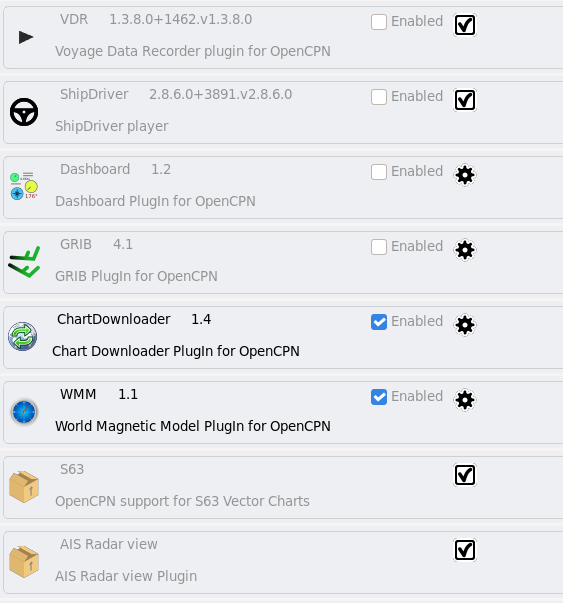
In this list we can see all available plugins. The status is visible from various icons:
|
Plugin is available for installation, but yet not installed |
|
A system plugin, always available, cannot be uninstalled |
|
Plugin can be updated and uninstalled. If this is not checked, plugin is a legacy plugin which must be handled outside of OpenCPN. |
|
Plugin is (is not) enabled, see below. |
The installation or update is straight-forward. Click on a plugin, possibly find out more by expanding info on it, or just install it. If the plugin is an update to an existing plugin this is visible in the GUI.
Plugin tarballs downloader
The built-in plugin system in OpenCPN downloads plugins in a special format called tarballs. Such tarballs can also be downloaded without using OpenCPN with the plugin downloader available here. Once downloaded, such tarballs can be transferred to a computer running OpenCPN and then imported using the Import button available in the Options | Plugins tab
The downloader supports downloading the same plugins as those available in the OpenCPN program.
Legacy plugins
Debian and Ubuntu
Using the command line first enable the opencpn PPA (if not already done):
$ sudo apt install software-properties-common $ sudo add-apt-repository ppa:opencpn/opencpn $ sudo apt update
If the name of the plugin is not completely known, first search for it using:
$ apt search opencpn-plugin
This lists a long list of plugins. Select the one to install, using the findit plugin as an example:
$ sudo apt install opencpn-plugin-findit
Uninstallation and updates are done using the standard apt tools, see the operating system documentation for more.
Flatpak
There is no support for Flatpak legacy plugins, here only the modern managed plugins are used.
Windows
Windows packages are .exe files. These are available for download at the Download area The downloaded file is usually an executable ”.exe“ installation file. Click on the file and follow the instructions, use the default alternative on all questions. Once the plugin is installed, restart OpenCPN and proceed to enabling the plugin.
Uninstall and Remove
This always requires Administrative permissions.
The recommended way is to navigate to C:\Program Files (x86)\OpenCPN [Version Number] and execute the Uninstall-[Pluginname].exe in that directory.
As an alternative it is also possible to uninstall a plugin manually by:
-
Navigate to C:\Program Files (x86)\OpenCPN [Version Number]\plugins and simply delete appropriate [pluginname].dll file and [pluginname] subdirectory.
-
Open the Opencpn.ini file in the C:\ProgramData\opencpn directory with a text editor and search for “plugins”, to find these lines
[Plugins]- remove reference to the plugin.
[PlugIns/[pluginname]_pi.dll] bEnabled=0- Remove these lines. -
You will also find other lines with the plugin user settings, but these do no harm and could be left in place.
Common Paths used by Opencpn Plugin Packages
-
DLL and plugin subdirectory: C:\Program Files (x86)\OpenCPN [version number]\plugins
-
User Plugin Data: %programdata%\opencpn\plugins a. k. a. C:\ProgramData\opencpn\plugins.
Plugin enable/disable
When a plugin is installed is is disabled. This applies to both legacy and managed plugins. To enable it, check the checkbox in the Options | Plugins GUI, see above.