S63 Vector Charts
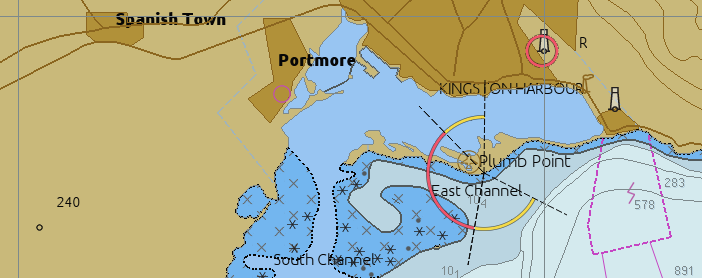
Chart showing Part of Jamaica, from the IHO S63 test suite.
Links
Source: Github Repository
Website: S-63 O-charts.org
Download: S63_pi
Download
Forum:
S-63
Charts Plugin Released
Goal
This Plugin supports use of S63 encrypted Charts and dramatically
expands OpenCPN’s range of charts available.
These charts are quite reasonably priced….S-63 is the encrypted
distribution format for S-57 vector charts. Today, hydrographical
offices all over the world are producing their official vector charts in
the S-57 format. Distribution is done under the S-63 standard.
To use the encrypted charts, you must get a license for your particular
machine (called Permit), make sure to visit
for more information and to get the permits.
S63 is an encrypted version of S57 vector charts, and is the standard
format for almost all, officially published, vector charts in today’s
world. As a matter of fact, only NOAA and the East Asia Hydrographic
Commission (EAHC), publishes free unencrypted S57 charts nowadays.
These, S57 and S63 charts, are the current state of the art charts. The
quality of the charts are the best vector charts available. They are
always kept up to date. No other vector chart are in the same league.
There are, however also some drawbacks. Many popular cruising areas are
very poorly covered as the focus is on the needs for commercial
shipping. One example is he Bahamas area. Another problem is the
relatively high price. When licensing consider the licensing period.
Your charts will be available still after expiring just without weekly
updates.
OpenCPN handles these commercial, non free, charts through an open
source plugin, that in the background connects to a “black box” helper
application. An external entity, http://o-charts.org, handles the
encrypted and commercial aspects of the S-63 plug-ins for OpenCPN.
Get Started
-
Download the plugin for your operating system the official OpenCPN download page.
-
Also download and read the informative Documentation from https://manuals.o-charts.org/. Really!!
-
Install the plugin the way you normally install programs on your operating system. The S-63 plug-in gets enabled at installation.
-
Check that your Options→Charts shows a new “S63 Charts” tab, as in the pictures below.
-
At the S-63 Keys/Permit tab you can create a system identifier file which “fingerprints” your individual system - a file you will need for the InstallPermit. Try this on your system before licensing charts to ensure that a fingerprint can be created for you.
-
Now go to the O-charts shop to get your “User Permit” and “Install Permit”. Use these to license your chart selection.
-
Detailed instructions are available on o-charts.org
Loading the Charts
The Keys/Permits tab.
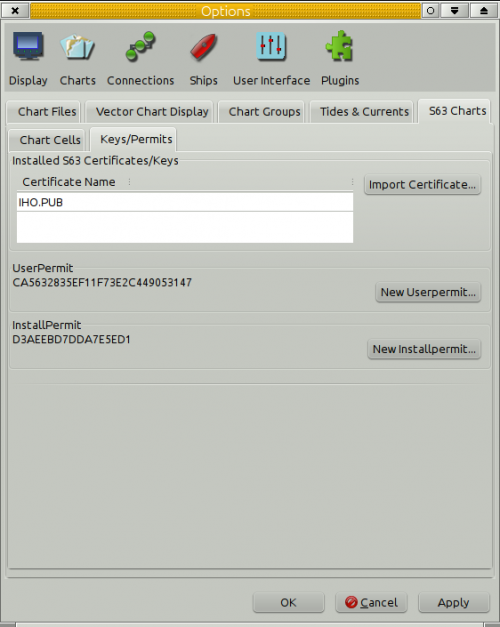
-
Certificate Name This should already be present after a sucessfull plugin installation.
-
If it’s missing press the “Import Certificate…” button and import the file IHO.PUB. To find the location of this, file press the image::help.png[image] button in the toolbar. Find the “Config file location” at the bottom of the “About” tab.
-
Go to the same directory as the config file, and then to the s63→s63_certificates directory, where you will find IHO.PUB.
-
UserPermit
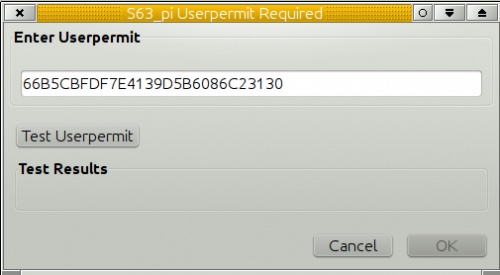
-
Enter your new Userpermit from O-charts and test it. The permit above is from IHO’s test suit and is not valid in real life.
-
New InstallPermit
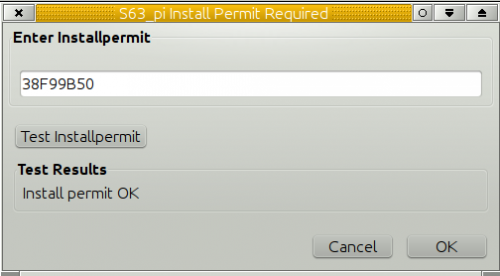
-
Enter your new Installpermit from O-charts and test it.
-
OpenCPN is now setup for S63 charts. Lincense your charts or use the test set. See instructions below.
-
Download and uncompress your files.
-
Install Cell Permits by using the button “Import Cell Permits…” to find the file PERMIT.TXT.
-
Import the downloaded charts by pressing “Import Charts/Updates..” and find the folder “ENC_ROOT”
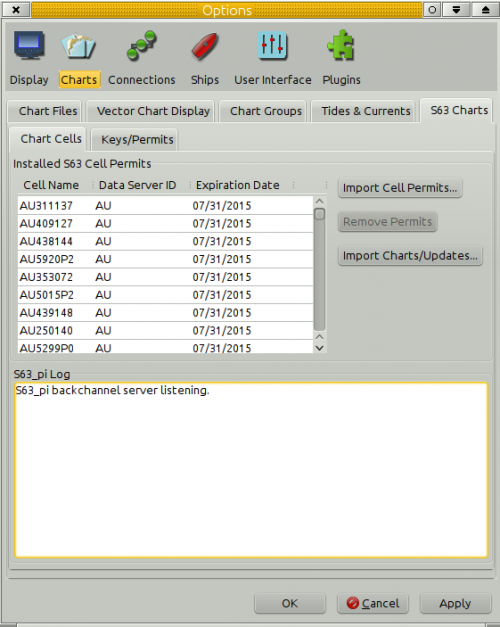
-
This dialog will pop up. I you answer “No”, the SENC creation will happen when you first try to use the chart.
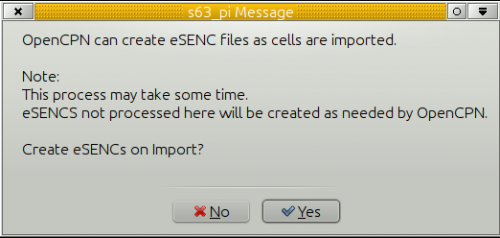
Testing
| At the time of writing this link is not available. Investigations under way… |
Download http://www.iho.int/iho_pubs/standard/S-64/ENC_Test_Data_Sets/ENC_TDS_S-63_Encrypted/ENC3.1.1_TDS_S-63_Encrypted.zip
You may exercise the S64 Test set using the following special permits:
<code> User Permit: 66B5CBFDF7E4139D5B6086C23130
Install Permit: 38F99B50 <\code>
Perhaps the best to start with is:
IHO S-64 [S-63 TDS v1.2]/8 Data Exchange Media/Test 8b/PERMIT.TXT