Preferences dialog
You can change various preferences for the plugin.
The preferences dialog can be reached via OpenCPN Options > Plugins > Radar > Preferences or via the PPI menu Advanced > Preferences.
It looks like this:
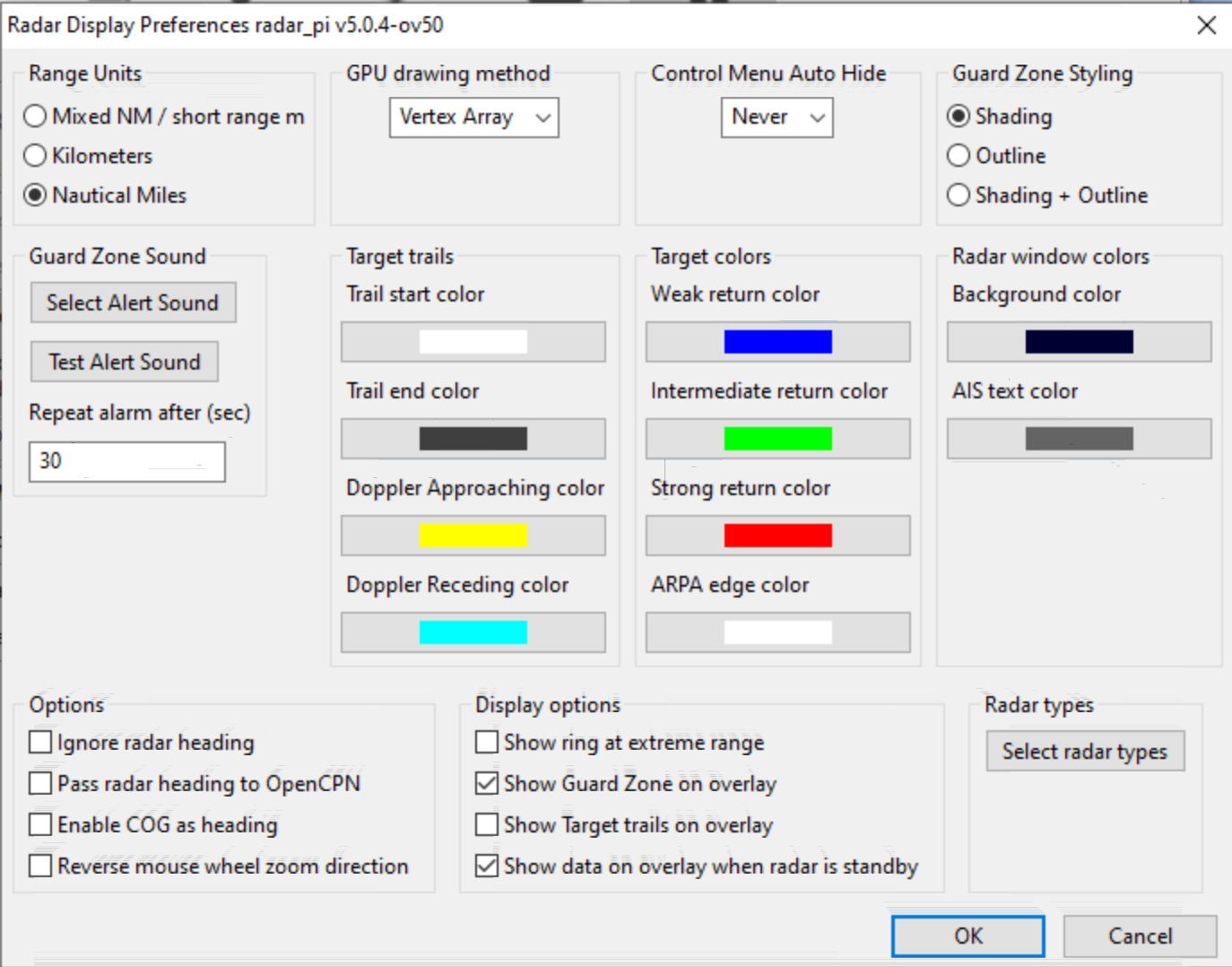
Range units
You can choose Nautical Miles, Mixed or Kilometers. Not all radars support all types, in which case this setting will not change the reported settings.
GPU drawing method
You can choose between two types of drawing the picture; Vertex Array and Shader. Depending on the hardware and OS it is possible that one performs better than the other. Shader will perform the same regardless of how "busy" the radar picture is, whereas Vertex Array will use more CPU when there is more to draw. Also, Shader draws a little more "soft" image on most devices.
Control Menu Auto Hide
If you have a small display, or just prefer it that way, you can make the Control Menu dialog disappear automatically if you are not using it. You then need to access it by pressing the Menu area on the PPI window or via the Context menu (right mouse button.)
Guard zone styling
Depending on the colors and transparency it can be hard to see where the guard zones are. Change the styling of the guard zones to fix this.
Guard zone sound
If you don’t like the woman’s voice announcing a guard zone, you can change the alert sound, as well as the repetition time of such alarms when they are not confirmed.
Colors
You can change the color palette for Target trails, Targets, and the Radar PPI window background and AIS targets.
Options
You can choose whether to:
-
Ignore radar heading passed in via RI10/11 (Navico Broadband only)
-
Pass RI10/11 radar heading to OpenCPN (Navico Broadband only)
-
Enable COG as heading, allows overlay when you do not have a compass heading input.
-
Reverse the mouse wheel zoom direction
You can choose the following display options:
-
Show ring at extreme range, allows you to see the exact maximum range that the radar is producing
-
Show guard zones on overlay
-
Show target trails on overlay
-
Show data on overlay when radar is standby. (Such as guard zones)
And lastly, you can re-select your radar types.