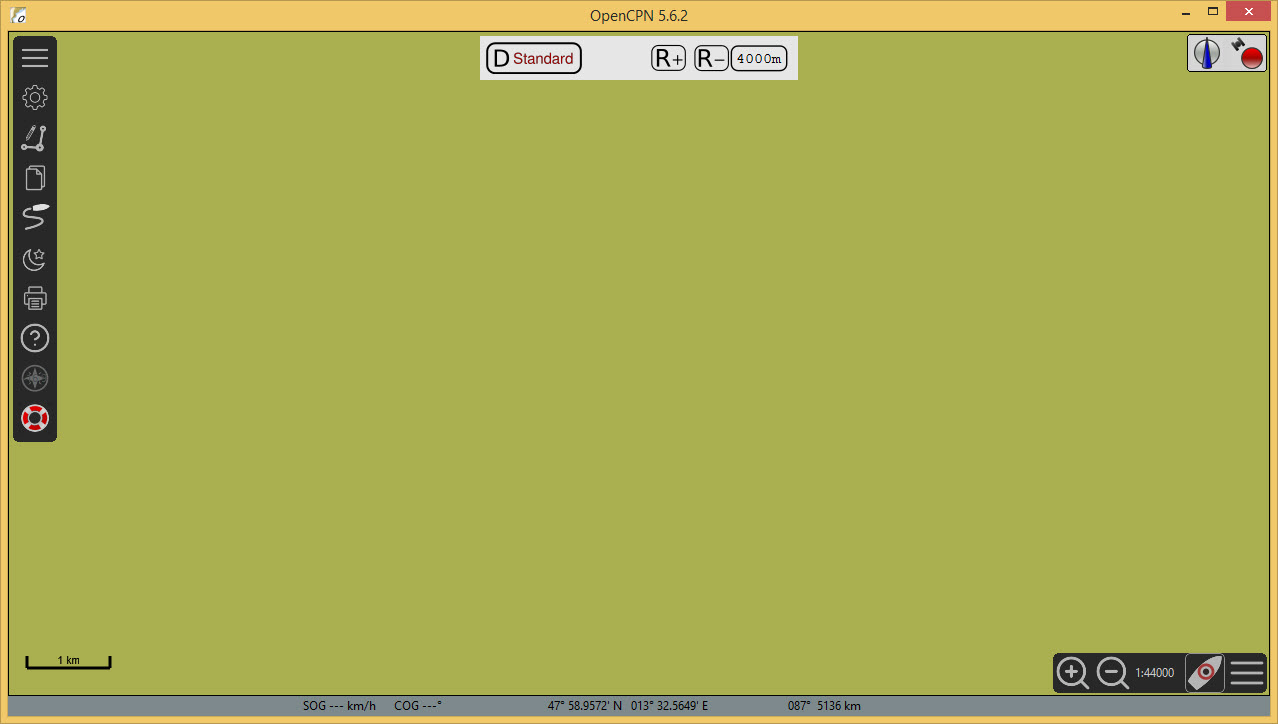Home Screen
Initial Display
You may have chosen to start OpenCPN at the end of the installation. If not start the program now. You will be presented with a screen like this:
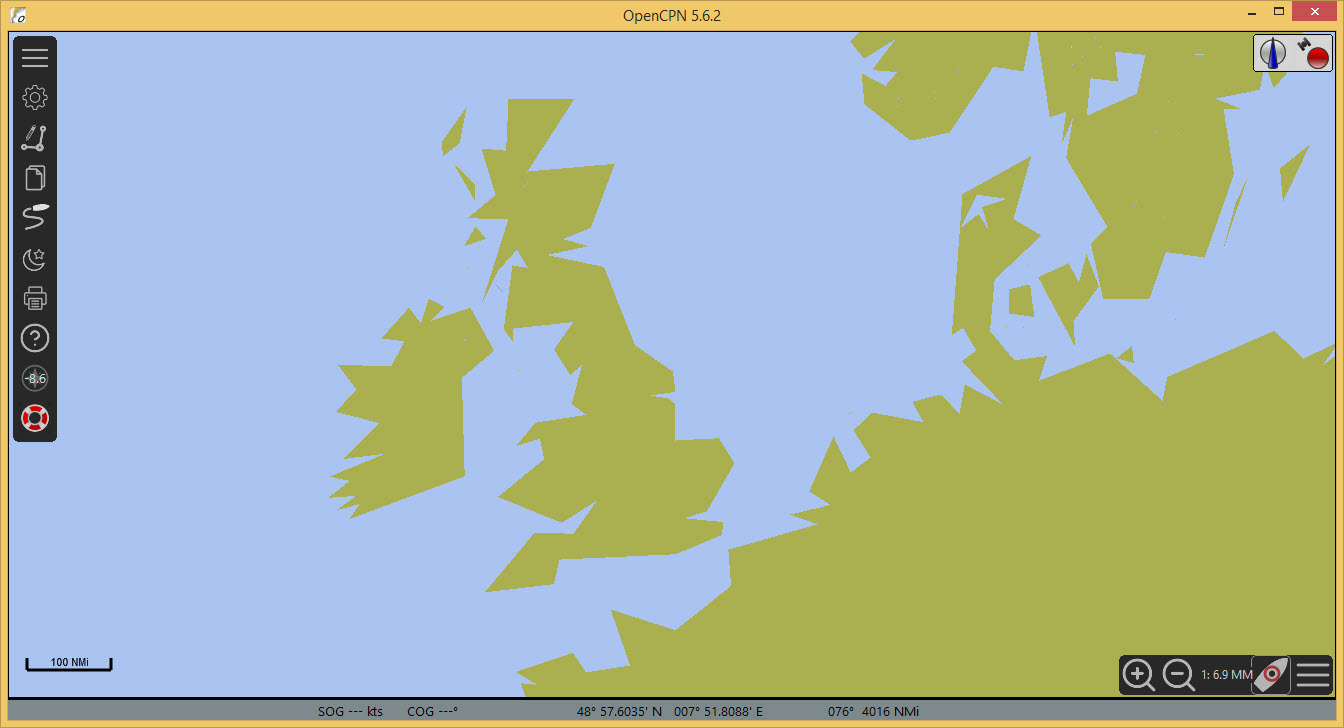
Control areas are displayed on the screen. Many of the options will be explained later. The focus in this manual will be the options needed for basic use.
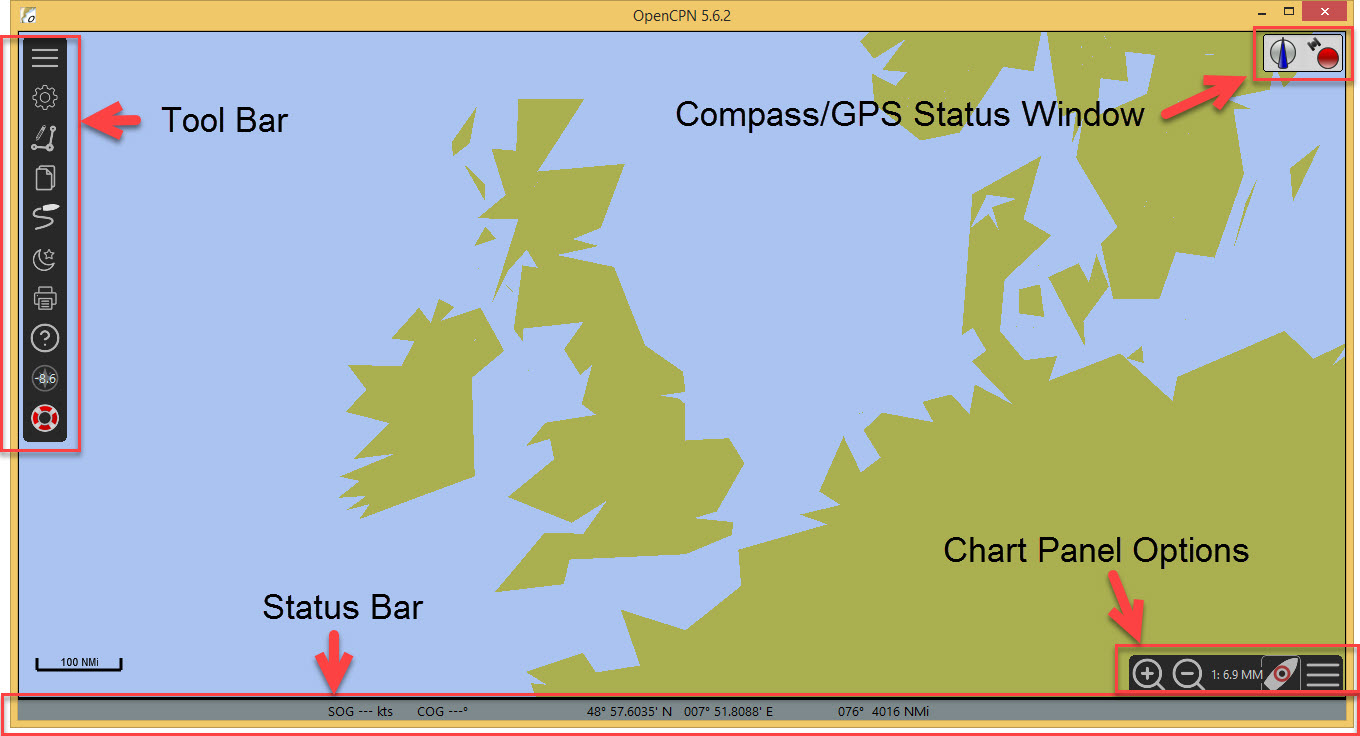
-
Tool Bar
Hamburger  Clicking on the tool bar 'hamburger' symbol makes the tool bar contract/expand.
Clicking on the tool bar 'hamburger' symbol makes the tool bar contract/expand.
-
Chart Panel Options
Hamburger  The chart panel 'hamburger' opens/closes the panel to display a number of options.
The chart panel 'hamburger' opens/closes the panel to display a number of options.
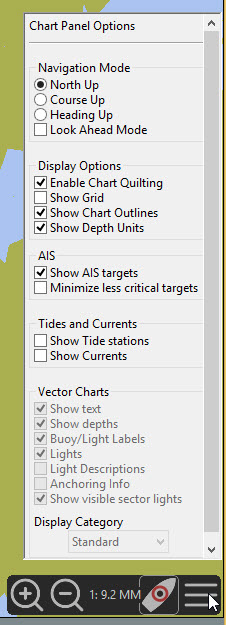
-
Compass/GPS Status Window
-
Status Bar
|
Inland ECDIS Settings
It is important that the display is set up as described in the following section. |
Inland ECDIS Specific Settings
Options  User Interface
User Interface 
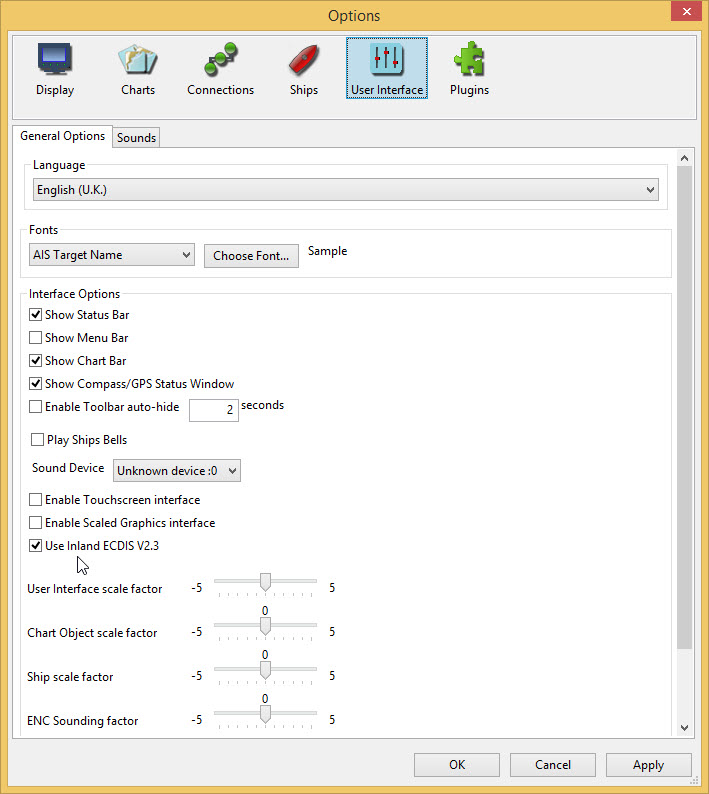
Tick the box for Use Inland ECDIS.
Apply OK
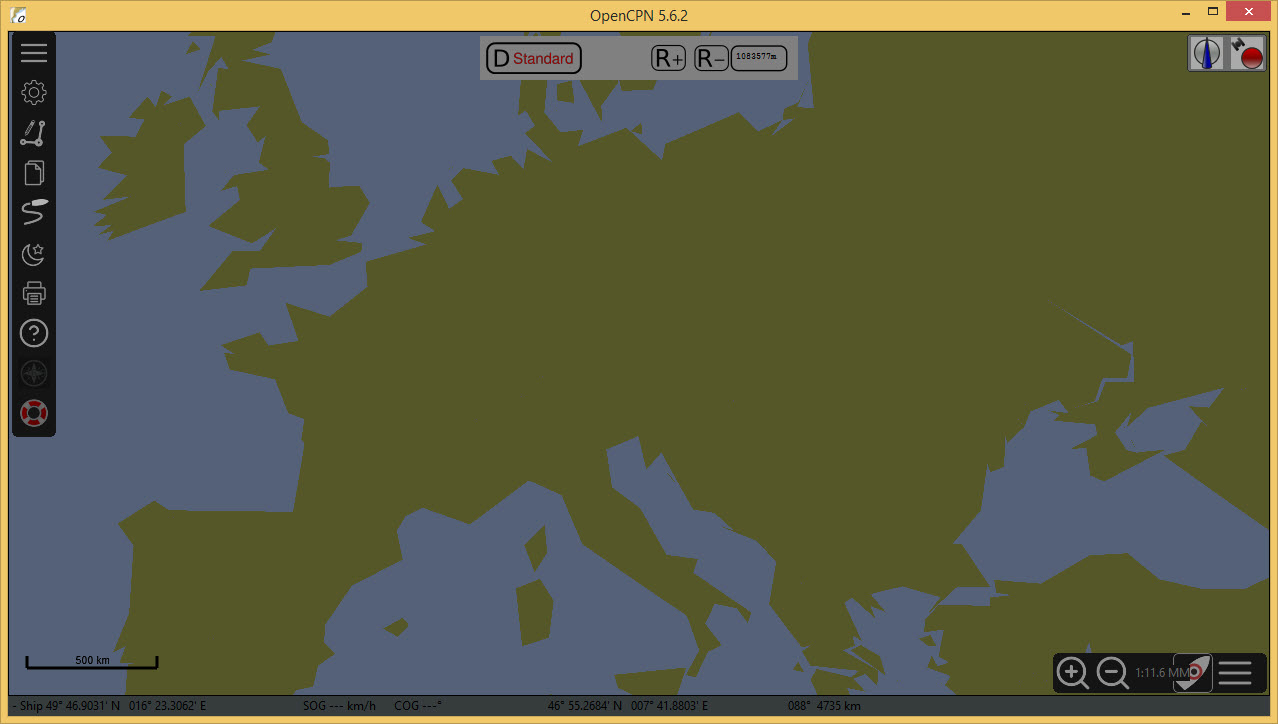
The display has changed to the 'dusk' colour scheme.
To return to the 'daylight' scheme Change Color Scheme  The shortcut is F5 on the keyboard. This cycles through the night, dusk, and daylight colour schemes.
The shortcut is F5 on the keyboard. This cycles through the night, dusk, and daylight colour schemes.
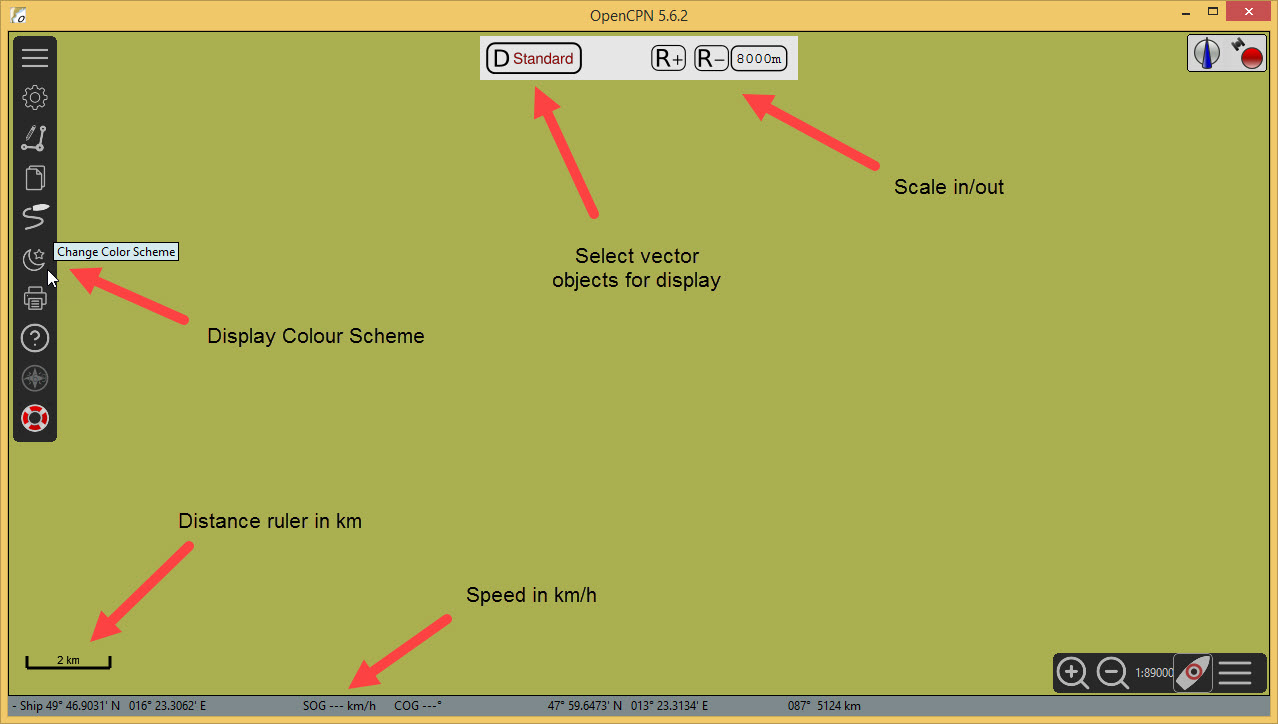
Speeds and distances are in km/h and km/meters when in iECDIS mode
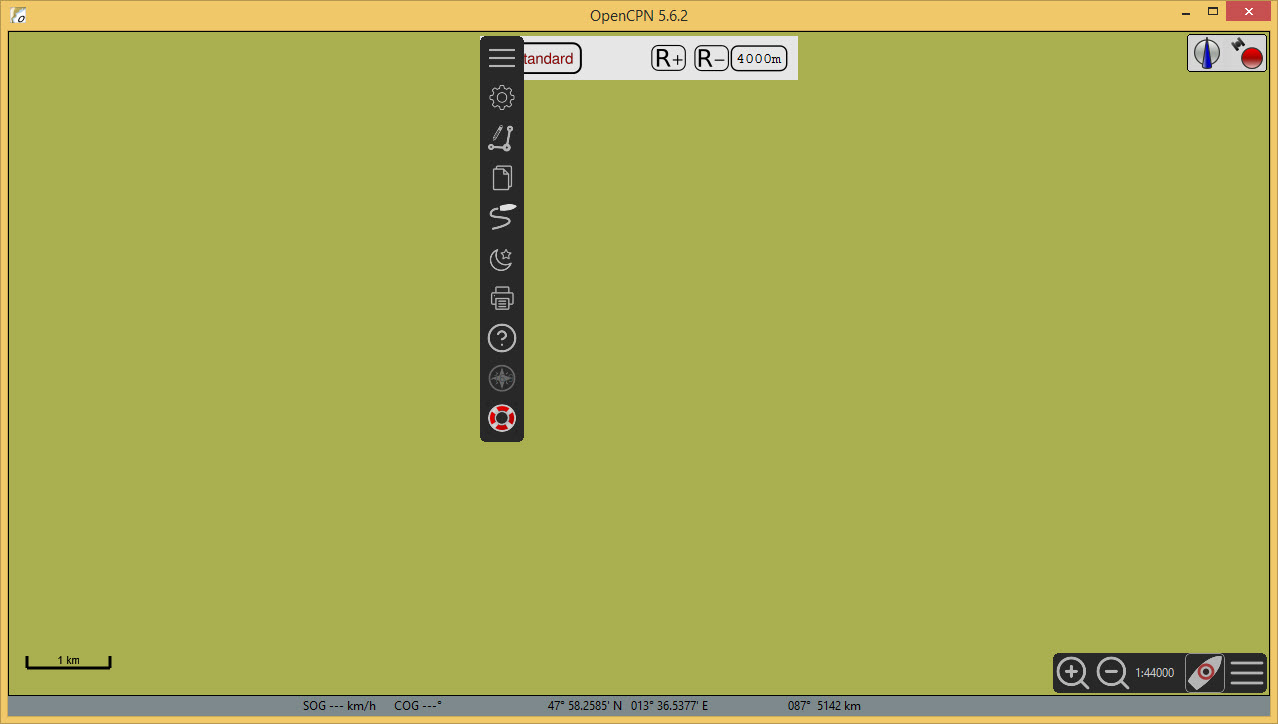
Each time OpenCPN is started the default display will use the dusk colour scheme and may need to be changed. The toolbar needs moving, by dragging it to the side of the display.